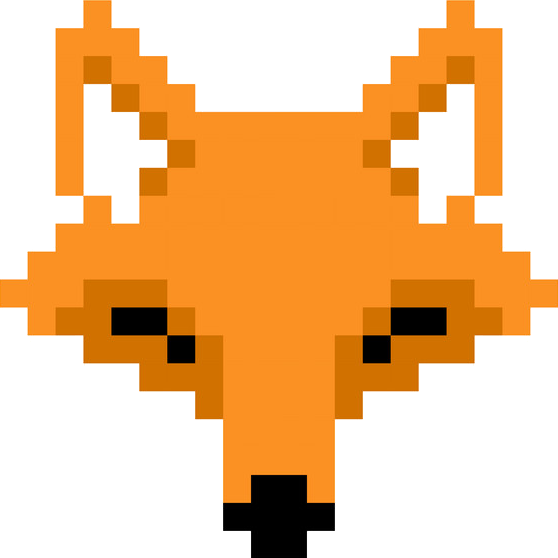Create and Connect Metamask
MetaMask is a popular cryptocurrency wallet that allows you to manage your Ethereum and ERC-20 tokens, including NFTs. In this tutorial, you’ll learn how to create a MetaMask account and connect it to the BlockBooks platform.
Step 1: Install MetaMask
Go to MetaMask’s Official Website: https://metamask.io/
Download MetaMask Extension: Click on the “Download” button and choose the appropriate browser extension for your browser (Chrome, Firefox, Brave, Edge).
Install MetaMask: Follow the instructions to add the extension to your browser. Once installed, click on the MetaMask icon in the top-right corner of your browser to open it.
Step 2: Create a MetaMask Account
Get Started: Click on the “Get Started” button when the MetaMask popup opens.
Create a New Wallet: Select the option to create a new wallet. MetaMask will ask if you want to share anonymous usage data. Choose to agree or decline.
Create a Password: Set up a strong password for your wallet. This is used to unlock your wallet on the device.
Backup Your Secret Recovery Phrase: MetaMask will give you a 12-word Secret Recovery Phrase. Write this phrase down and store it in a secure place. Important: Do not share this recovery phrase with anyone. It is the only way to recover your wallet if you forget your password or lose access to the device.
Confirm Your Secret Recovery Phrase: MetaMask will ask you to confirm the 12-word recovery phrase in the correct order to ensure you've saved it correctly.
Your MetaMask Wallet is Ready: Once confirmed, your wallet is ready to use! You’ll see your Ethereum account address and can start interacting with the Ethereum network.
Step 3: Connect MetaMask to the BlockBooks Platform
Access BlockBooks: Go to the BlockBooks website (ensure it is the official BlockBooks URL).
Login with MetaMask: On the BlockBooks platform, click on the "Connect Wallet" button, usually located at the top right of the webpage.
Select MetaMask: From the options provided, select MetaMask as your wallet of choice.
Authorize Connection: A MetaMask popup will appear asking you to connect. Select the MetaMask account you want to use and click “Next.” Confirm the connection request by clicking “Connect.”
Switch Network (If Required): BlockBooks may operate on a compatible Ethereum layer-2 solution. If required, MetaMask will prompt you to switch networks or add the BlockBooks-specific blockchain network. To switch networks, click “Switch Network” in the MetaMask popup.